Digital Wallets on Stripe
Digital wallet usage isn’t just a growing trend—it’s rapidly becoming the leading way that people prefer to pay for purchases, both online and in person.
Benefits of Digital Wallets:
- User Experience: Digital wallets reduce friction in the checkout experience, which generally leads to higher conversion rates and revenue.
- Security: Digital wallets are also a more secure way to pay.
Digital Wallets is available for Stripe processing with our PMT integration. We currently support the following Digital Wallets:
- Apple Pay
- Google Pay
- Link
Note: Only 1 digital wallet option will display which is determined by the user's configuration when accessing the webpage PMT is on. See below for more details.
Apple Pay Support
Stripe users can accept Apple Pay in iOS applications in iOS 9 and above, and on the web in Safari starting with iOS 10 or macOS Sierra.
Note: Customers must be logged into their Apple Account, have a saved Payment method, and be either on an iOS mobile device or using Safari on Desktop for Apply Pay to display.
Google Pay Support
Google Pay allows customers to make payments in your app or website using any credit or debit card saved to their Google Account, including those from Google Play, YouTube, Chrome, or an Android device.
Note: Customers must be logged into their Google Account, have a saved payment on their Google Account, and use Chrome as their browser for Google Pay to display as a payment option for Google Pay to display.
Link Support
Link is Stripe’s fast-checkout solution. It securely saves and autofills customer address and payment details, with support for credit cards, debit cards, US bank accounts, and other payment methods. Customers can save their shipping and payment details on your site or the checkout page of a different business—Link saves and autofills the information on any site where Link’s enabled.
Note: Link will only display as the payment option if Apple or Google Pay is not available.
Reseller Implementation:
-
Host Apple’s well known file at the web root of the domain where PMT is hosted. If the merchant accesses PMT through an embedded product, the well-known hosts file must be hosted at that product's web root.
See Stripe instructions. -
Register your PMT domain(s) on the Stripe platform account.
-
Go to your Stripe Dashboard https://dashboard.stripe.com/dashboard.
-
Navigate to Settings located at the top right corner:
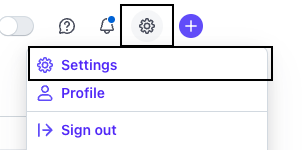
-
Select ‘Payments’:
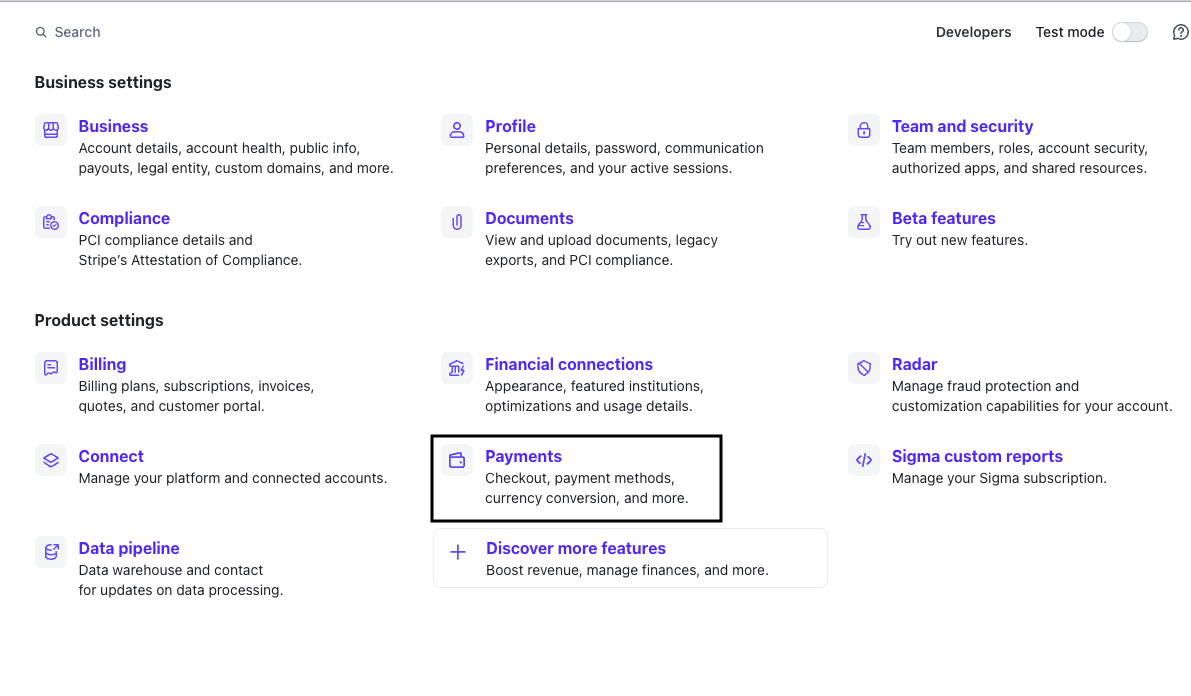
-
Select the ‘Payment Method Domains’ tab and Click on the ‘+ Add a new domain’ button:
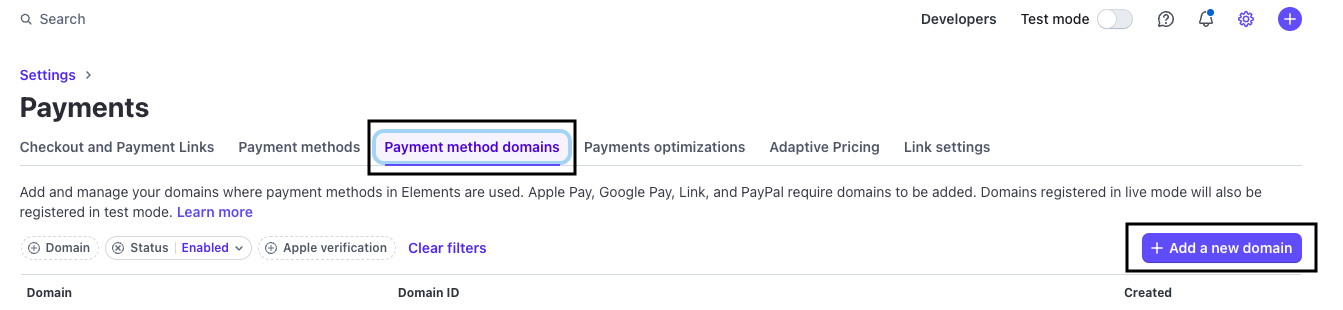
-
Add and save your domain:
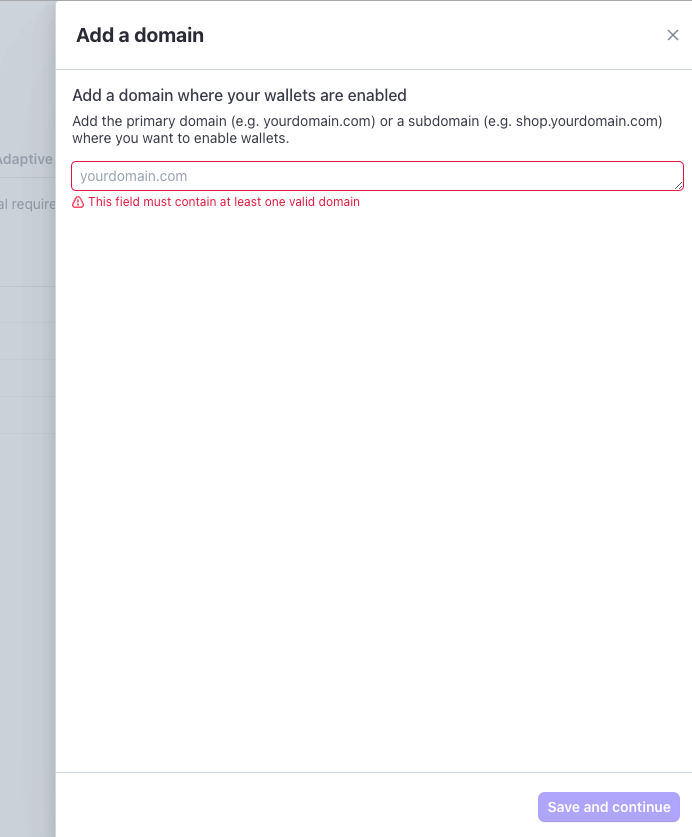
-
-
Reach out to [email protected] to sync your platform account. This is necessary to enable wallets for existing merchants.
- In your note, please confirm that you have completed steps 1 & 2 above.
-
Enable Wallets in the PMT initialization configuration object:
wallet: { enabled: true, amount: 10.00 }
Note: It may take up to 6 hours after the merchant's payment domain is verified in their Stripe dashboard for that to reflect in PaySimple's systems and for Apple Pay to be available in PMT for the merchant.
Implementation for merchants using PMT on different application than reseller:
-
Host Apple’s well known file at the web root of the domain where PMT is hosted. If the merchant accesses PMT through an embedded product, the well-known hosts file must be hosted at that product's web root.
See Stripe instructions. -
Register your PMT domain via Payments API. To register their payment domain, the merchant must make an HTTP POST request to https://api.paysimple.com/ps/payment_method_domains with the following body:
{ "domain_name": "https://merchant_payment_domain" }- Wallets must be enabled in the PMT initialization configuration object:
wallet: { enabled: true, amount: 10.00 }
Note: It may take up to 6 hours after the merchant's payment domain is verified in their Stripe dashboard for that to reflect in PaySimple's systems and for Apple Pay to be available in PMT for the merchant
Updated 28 days ago
